Pay with a single touch
Use Apple Pay® with your TFCU credit cards and MoneyPlus™ card.
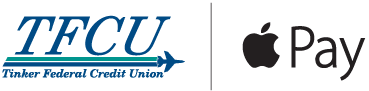
Use Apple Pay® with your TFCU credit cards and MoneyPlus™ card.
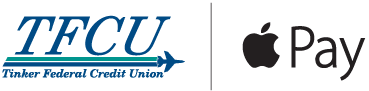
Shop Securely. Pay Privately. With TFCU and Apple Pay.
Use Apple Pay with your TFCU credit cards and MoneyPlus™ card to make secure purchases in store, in apps and on the web. For more information or to check out participating merchants and restaurants, visit Apple Pay’s website.
You can use Apple Pay to pay in stores without swiping your cards and within apps without entering payment and contact information. Just pay with a single touch of your finger using Touch ID™. Additionally, you can use Apple Pay on participating websites using Safari on your Mac, iPhone and iPad.
Look for this icon at checkout
With Apple Pay, instead of using your actual credit and MoneyPlus™ card numbers when you add your card, a unique Device Account Number is assigned, encrypted and securely stored. And when you make a purchase, the Device Account Number alongside a transaction-specific dynamic security code is used to process your payment. So your actual credit or MoneyPlus™ card numbers are never shared by Apple with merchants or transmitted with payment. In addition, paying with Apple Pay is private as the cashier never sees your name, card numbers or security code.
What is Apple Pay?
Apple Pay is a mobile payment and digital wallet service that allows users to make payments using a mobile device in place of a physical credit or debit card.
The service keeps member payment information private from the merchant and creates a unique “token” for each transaction.
To set up Apple Pay:
Visit the Apple Pay website for detailed instructions on how to set up Apple Pay on your eligible Apple device.
How do I add my card to Apple Pay?
To add a credit or debit card on your iPhone:
To add a credit or debit card on your iPad:
For detailed instructions on how to set up Apple Pay on all your eligible Apple devices, visit the Apple Pay website.
Why am I being asked to verify my TFCU card in Apple Pay?
For security reasons, we may need you to provide additional verification to add your TFCU card to Apple Pay.
After your information is verified, you should receive a notification that your card is ready for Apple Pay.
If your card is not automatically verified, please call TFCU’s Member Service Center toll free at 1-800-456- 4828 during normal business hours. For additional contact information, visit https://dev.tinkerfcu.org/contact/.
What devices can I use with Apple Pay?
Apple devices compatible with Apple Pay include the following:
To set up Apple Pay:
Visit the Apple Pay website for detailed instructions on how to set up Apple Pay on your eligible Apple device.
How do I set my TFCU card as my default card for Apple Pay?
Setting your TFCU card as your default card is easy, and you only need to do it once.
The first card you add to Apple Pay will automatically be your default card, but you can update it at any time.
Does TFCU charge anything to use Apple Pay?
No. TFCU does not charge a fee for members to use Apple Pay.
Where can I use Apple Pay?
Apple Pay is available at stores and restaurants whose payment terminals are set up to accept contactless payments.
You can view a list of participating merchants at the Apple Pay website.
To set up Apple Pay:
Visit the Apple Pay website for detailed instructions on how to set up Apple Pay on your eligible Apple device.
Is Apple Pay safe and secure for making payments? How am I protected against fraud?
Yes, Apple Pay is safe and secure for making payments. Your full card number is not shown to the merchant or to Apple Pay, and all transactions are monitored by TFCU’s risk and fraud detection systems.
In addition, fraudulent purchases made using Apple Pay are protected by Visa’s Zero Liability policy when the unauthorized transactions are reported promptly.
To set up Apple Pay:
Visit the Apple Pay website for detailed instructions on how to set up Apple Pay on your eligible Apple device.
Where can I find more information about Apple Pay?
To learn more about Apple Pay, please visit the Apple Pay website.
To set up Apple Pay:
Visit the Apple Pay website for detailed instructions on how to set up Apple Pay on your eligible Apple device.
What account services are available without visiting my local branch?
Who do I contact for general questions about my digital account number in Google Pay, Apple Pay or Samsung Pay?
Your payment card information, such as the 16-digit account number found on the front of your card, will be replaced with a digital account number that can be securely stored on Apple devices and used to make purchases. Your credit and debit card numbers are NOT stored on the device, or on Apple servers. This helps to reduce the potential for fraud. The process is invisible to consumers and happens behind the scenes. It also helps to simplify checkout by eliminating the need to enter and re-enter your account number when buying items in mobile applications “in-app” or at the point-of-sale.
We recommend contacting Google, Apple or Samsung directly.
What if my TFCU card is lost or stolen and I have added it to my digital wallet?
As soon as you realize your card is missing, call TFCU’s Member Service Center at (405) 732-0324, option 6, or 1-800-456-4828, option 6.
After normal business hours, call 888-263-3370, for debit cards, or 1-800-654-7728, for credit cards.
We will close your card so that no more purchases can be made. You should also remove the lost or stolen card from your digital wallet. When you receive your replacement card, you will need to add the new card to your device before making any purchases using your digital wallet.
What is a contactless payment?
Contactless payments are transactions that use chip-based technology and require no physical connection between the payment device (card or mobile device) and the physical merchant terminal.
Do I need to reload my card to my digital wallet when I receive a new, renewed or replacement card?
For any new or replacement cards, you will need to delete your previous card from your mobile device and re-load the new card in your digital wallet.
For information on how to set up Apple Pay, Google Pay or Samsung Pay, click the following:
When I use my digital wallet, what payment information will be on my receipt?
When using your digital wallet to pay, receipts should look the same as they always have.
However, in some cases, receipts created from digital account usage may display the last four digits of your digital account, which may differ from the last four digits of your physical card.
Where can I view the full Terms of Use for Samsung Pay, Google Pay or Apple Pay?
See Mobile Wallet Terms and Conditions.
If I erase my phone, does that cancel my physical cards in my digital wallet, or can I continue to use them?
Erasing your mobile device will only delete the virtual cards from your digital wallet and will have no effect on your physical cards. You can add your credit and debit cards back into your digital wallet at any time.
What should I do if my mobile device is lost or stolen and I have my cards set up in my digital wallet?
In addition to notifying your mobile carrier, please contact TFCU’s Member Service Center at (405) 732-0324, option 6, or 1-800-456-4828, option 6.
We will either temporarily suspend or deactivate your card for use with your digital wallet.
Please note: Your payment information is not accessible whenever your phone is locked. It is a good idea to research whether your mobile device is set up with the ability to remotely lock your device.