

Simply ask Google for the balance of your TFCU savings, checking or loan accounts.
Find out when your next TFCU loan payment is due, then ask Google to pay it.
Know exactly what you’re spending by asking Google for your account history.
Do you want to know what you can ask Google? Get started by saying, “Google, open Tinker Federal” then try one of the commands below. Be sure to say “Ask Tinker Federal…” before each command.
What is my account summary?
What are my linked accounts?
Always email me receipts.
What is my savings balance?
What is my checking balance?
Transfer $100 from checking to savings.
What is my auto loan balance?
Make my loan payment.
When is my personal loan due?
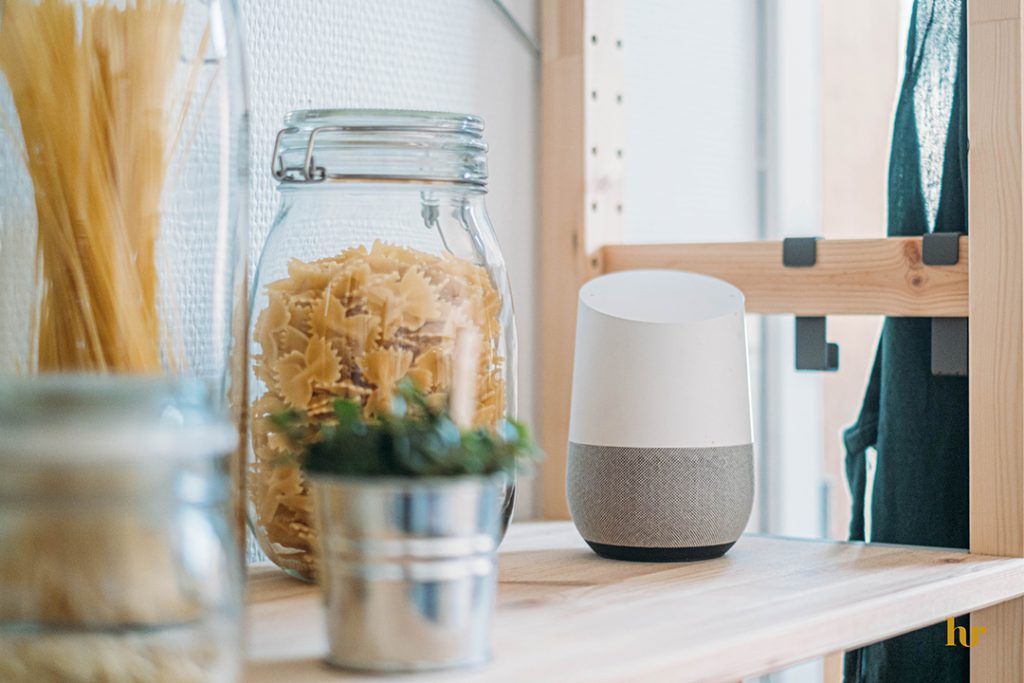
Open the Google Assistant app, tap the Explore compass icon and search “Tinker Federal Credit Union.”
The action will take you step by step through the setup to link your accounts.
Once action enablement is complete, you can begin asking Google about your TFCU accounts and loans.
Check out the User Guide for commands and tips on using the action. For more questions, look through our FAQs below.
I enabled the Tinker Federal Credit Union action for my Google Home, and now I want to enable it on my Google Home device. Do I need to set that up separately?
No, once you’ve successfully linked your accounts and/or loans and enabled the action, access to Tinker Federal Credit Union action is available on any Google Assistant-enabled device.
I’ve enabled the action – why can’t Google access my account?
Make sure you have completed all of the steps during enrollment. If your enrollment process lasts longer than 5 minutes, the system will time out and indicate your action was not successfully enabled. After you enable the action, you will also need to link your Tinker Federal Credit Union accounts and/or loans to Google.
Open the Google Assistant app on your phone, find the Tinker Federal Credit Union action, and tap “Link Account.” Follow the instructions from there. You’ll know you’re done when you see a screen that says, “Congratulations! You are almost ready to use Interactive Voice Experience Google agent.”
How do I enable the Tinker Federal Credit Union action for my Google Assistant-enabled device(s)?
Open the Google Assistant app, tap the Explore compass icon at the bottom right off the screen. Search for Tinker Federal Credit Union, tap Link and follow the prompts:
When your action has been fully enabled, you’ll see a screen that says, “Congratulations! You are almost ready to use Interactive Voice Experience Google agent.” Click the submit button and you are now set up to use the Tinker Federal Credit Union action with your Google Assistant-enabled device(s).
How can I get more information on Google’s privacy and how my information is stored?
Please refer to Google’s Privacy Policy for how Google processes information.
What if I don’t want Google to access my TFCU accounts anymore?
If you no longer want to let Google access your accounts, you’ll need to disable the action. To do so, open your Google Assistant app and go to the Tinker Federal Credit Union action, then click on Disable and Google will no longer be able to access your accounts.
Will all of my accounts be linked?
The Tinker Federal Credit Union action allows up to six (6) accounts and/or loans to be linked to the action. You must pick at least one account or loan to link. During setup, the action will show you a drop down of all of your linkable accounts and loans to choose from. At this time, credit cards cannot be linked to the Tinker Federal Credit Union action.
Can I unlink one of my accounts or change which accounts are linked?
Yes, any time you want to change which accounts are linked to the Tinker Federal Credit Union action or unlink an individual account, you will need to disable the action and re-enable it and go through the setup process again.
What is a security PIN on the Tinker Federal Credit Union action?
A security PIN (personal identification number) is a 4-digit code you choose so we can verify it’s really you before saying your detailed account information out loud; similar to the PIN used at an ATM. However, we recommend you make this PIN different from any other PINs (including any TFCU-associated PINs), because you will be communicating with Google out loud about your accounts.
What should I do if my security PIN isn’t working?
You can disable and then re-enable your Tinker Federal Credit Union action to create a new PIN.
Is my security PIN for the Tinker Federal Credit Union action the same as my PIN for my debit or ATM card?
No, you will choose the PIN yourself. For security purposes, we recommend making your Tinker Federal Credit Union action security PIN different than any other PIN you use, because Google will be saying your information out loud.
What kind of information about my Tinker Federal Credit Union accounts can I get on Google Assistant?
You can get detailed information about your Tinker Federal Credit Union checking account, savings account(s) and loan(s). The Tinker Federal Credit Union action does not have information about any of your non-Tinker Federal Credit Union accounts at other institutions. Here are some of the things you can ask Google about:
How can I change my security PIN?
You can change your security PIN by disabling and re-enabling the Tinker Federal Credit Union action.
Can I make a loan payment with Google Assistant?
Yes. With the Tinker Federal Credit Union action you can make loan payments to linked TFCU loans by transferring funds from other linked TFCU accounts; however, you cannot make loan payments to loans with other institutions or using payment methods from other institutions or to credit cards.
How do I talk to Google Assistant about my TFCU accounts?
To talk to Google about your TFCU accounts, you will say “Hey Google, open Tinker Federal.” Tinker Federal is the invocation name for the Tinker Federal Credit Union action. This name tells Google which action you want to use. You can ask Google about your credit union accounts and loans. Here are some examples of what you can ask Alexa to get started:
My Google Home is not working. What can I do?
For any Google Assistant-enabled device questions, please contact Google (or other manufacturer) customer service directly.
Why did I get an error message when I tried to get my TFCU account information?
Google could have been refreshing information. Try asking again in a few minutes. If you want immediate account access, you can sign in to your account online through TinkerFCU.org or the TFCU Home Branch mobile banking.
Can someone else access my TFCU account information through Google Assistant?
Google will not answer questions or perform transactions without your security PIN. You should secure and protect your PIN at all times and not share it with any authorized users on your accounts; this is an extra layer of security to lock your Tinker Federal Credit Union action.
I can’t log in to my Tinker Federal Credit Union account on the Google Assistant app.
It could be that your username and/or password wasn’t input correctly. Verify that you are inputting your TFCU Home Branch username and password. If you continue to have problems logging in or if you forgot your username and/or password visit TinkerFCU.org or contact our Member Service Center for assistance at (405) 732-0324, option 6 or 1-800-456-4828, option 6.
Do I have to accept the Tinker Federal Credit Union Action Terms of Use?
Yes, by enabling and using the Tinker Federal Credit Union Action you agree to the applicable Terms of Use. If you do not agree with the Terms of Use, then you should not use the Tinker Federal Credit Union action with your Google Assistant-enabled device(s).
Do you have a user guide I can download?
Yes, here is a link to download a PDF of the Tinker Federal Credit Union action user guide. You can also view the user guide here.
How can I get more information on Google’s privacy and how my information is stored?
Please refer to Google’s Privacy Policy for how Google processes information.